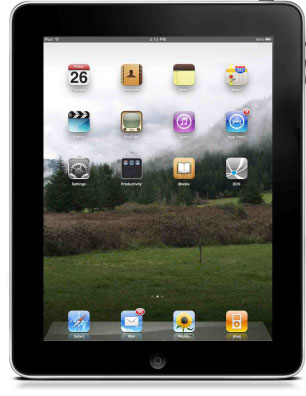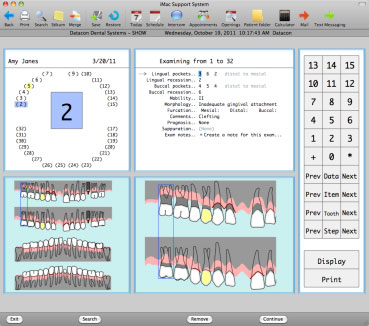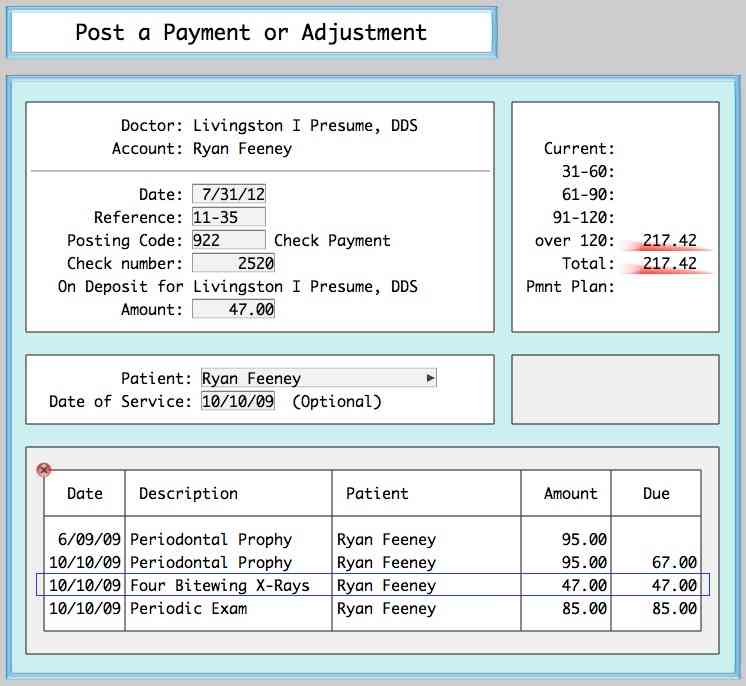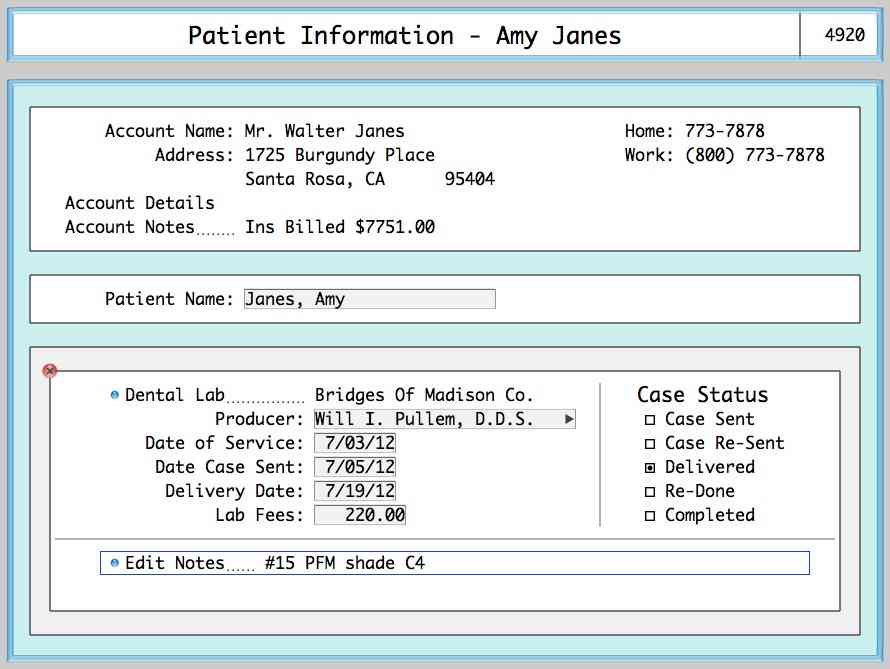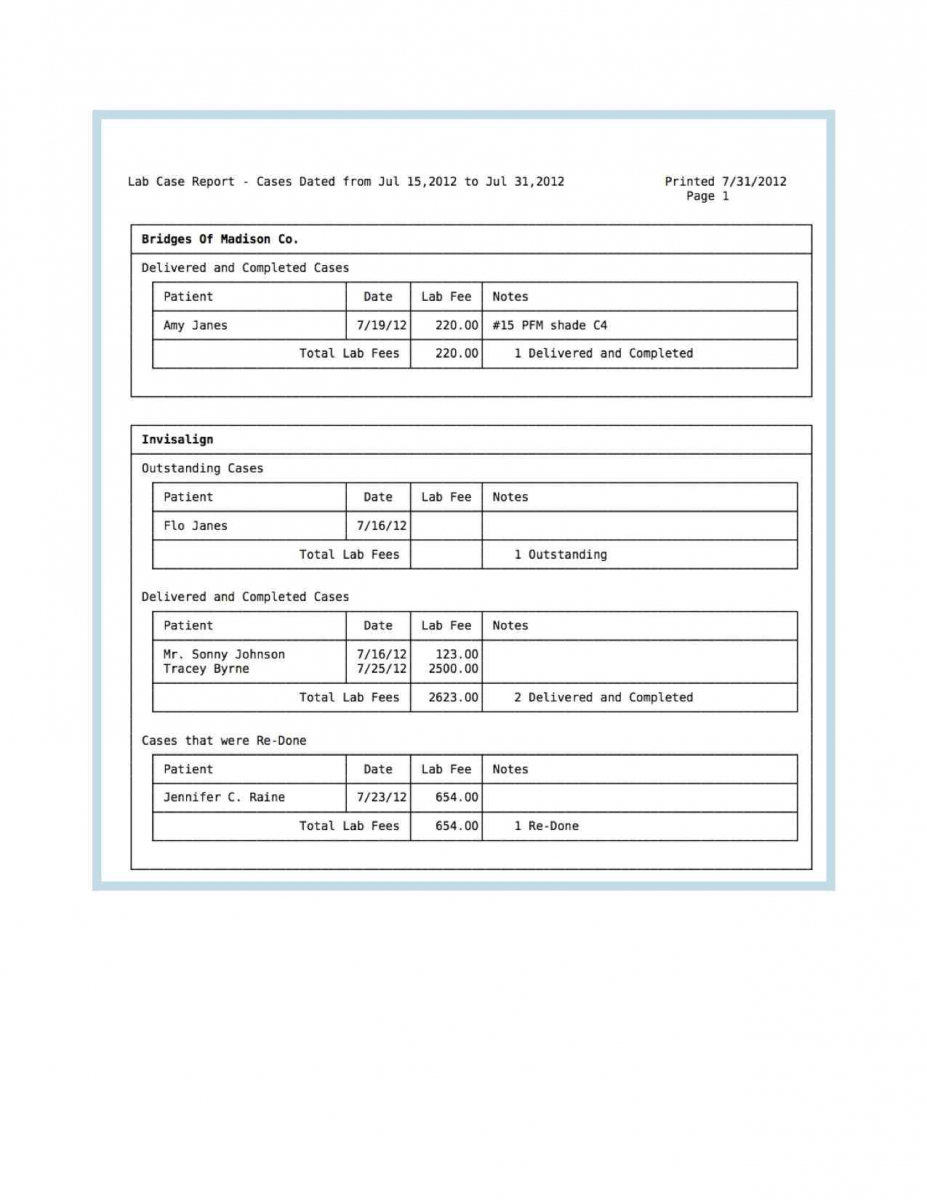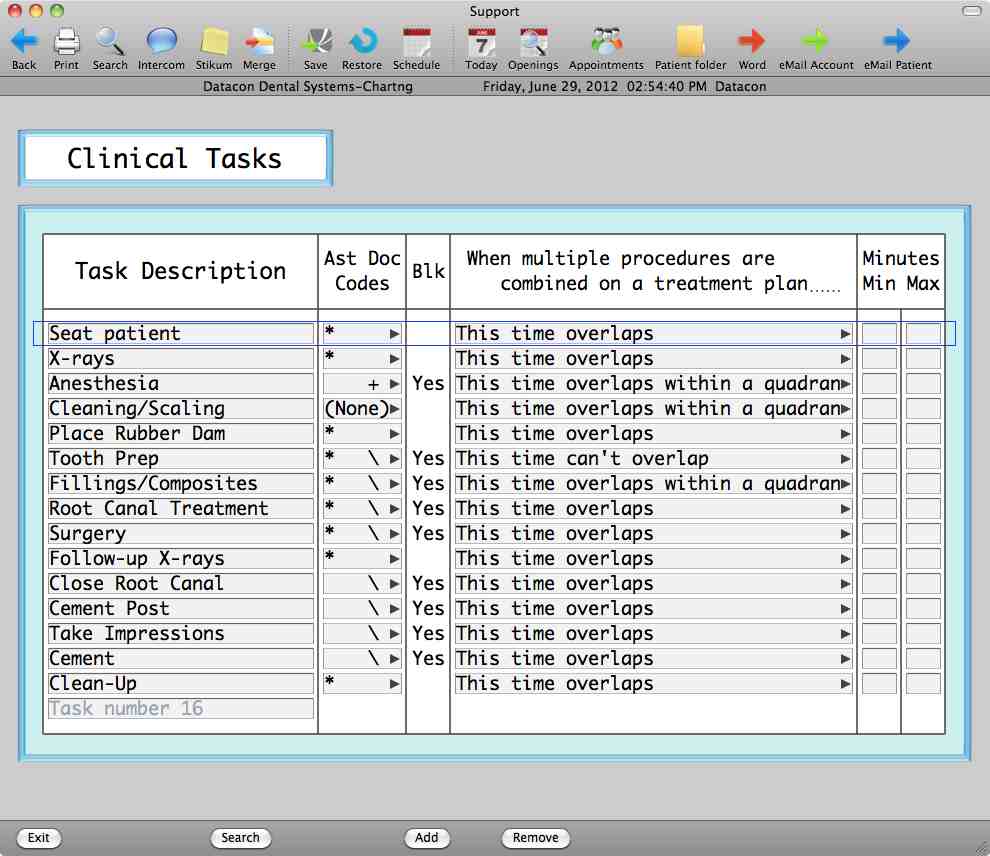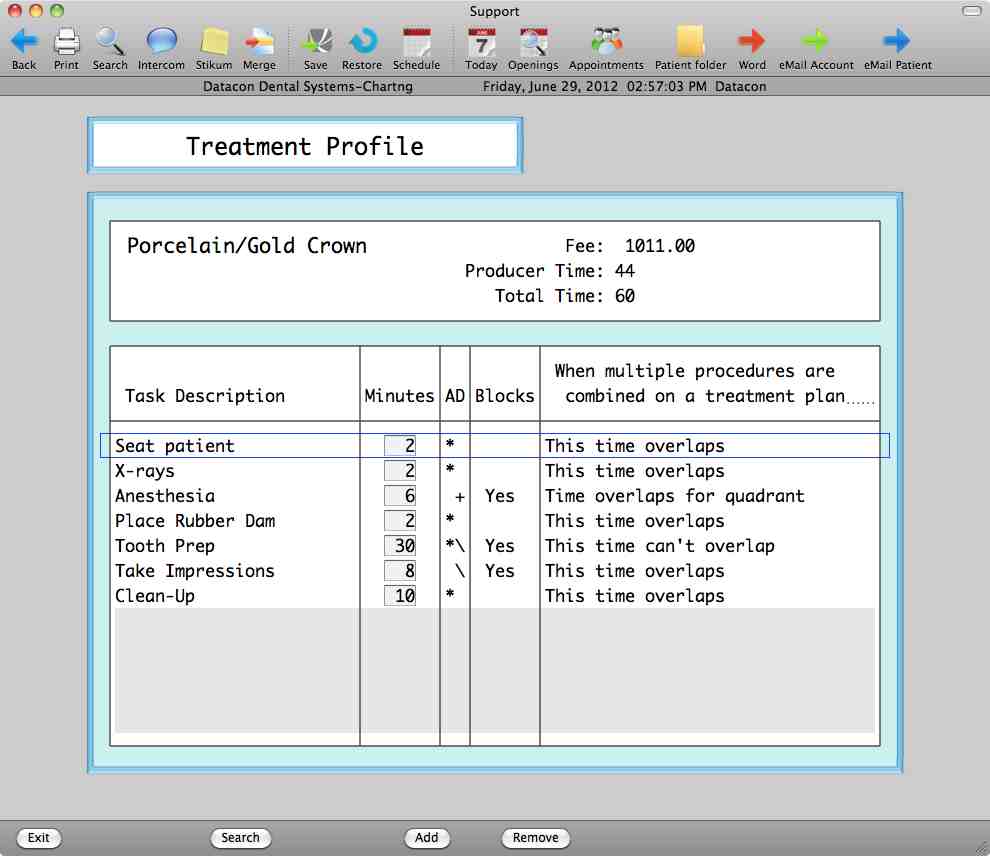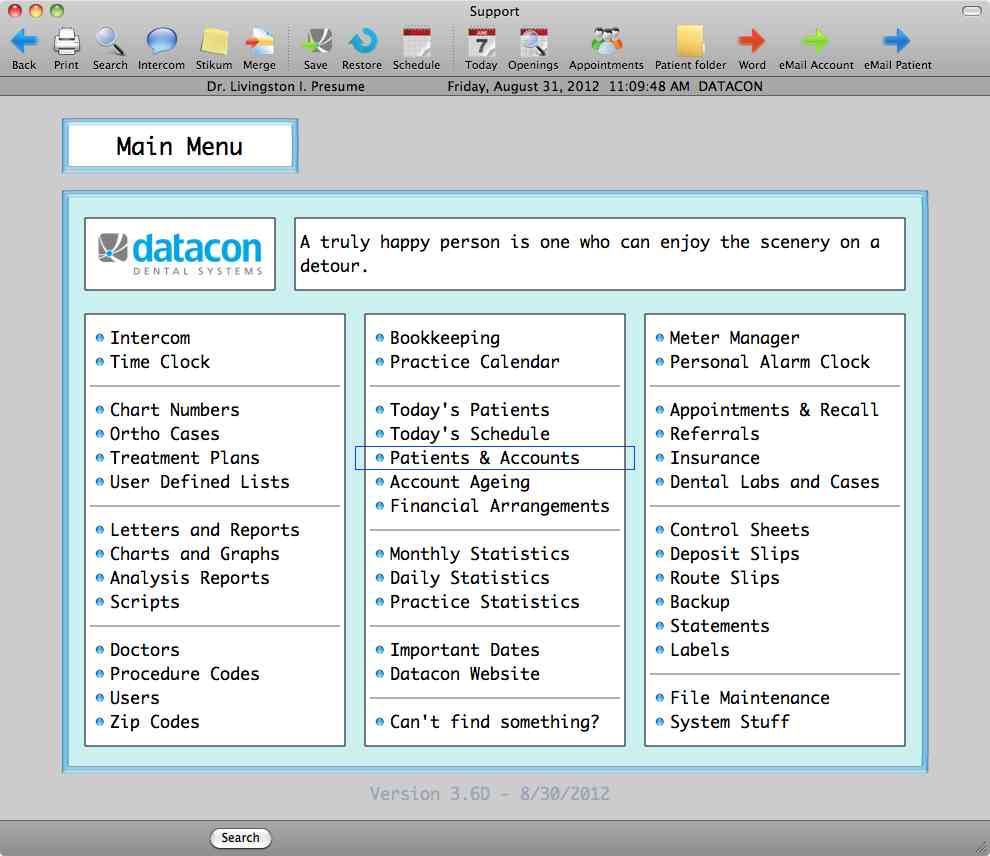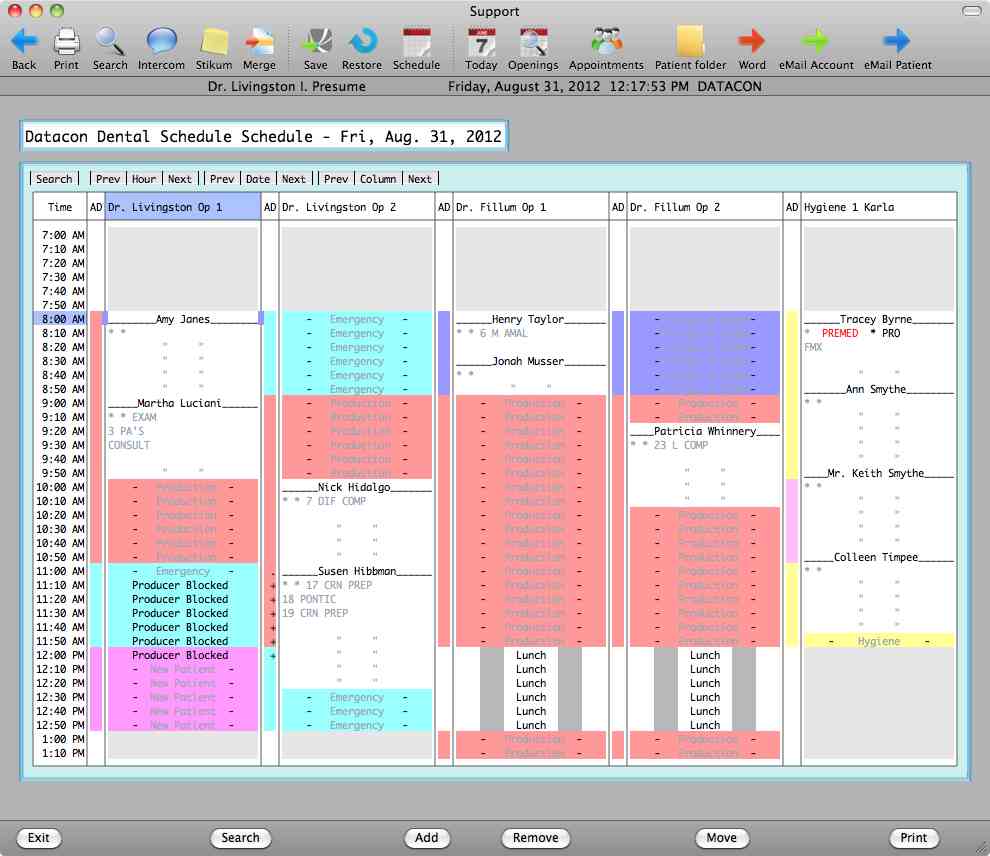Where we've been...
2011 has been a busy year at Datacon. As always, we have welcomed new clients to our "family", helped existing clients modernize their systems, and provided continuing support and software improvements.
Beyond that, much of what we have done is "behind the scenes" and preparation for the future. We have made major improvements to our internal systems for providing support and our web site has been completely replaced with a new design that will support our growth in the new year. The web site now includes numerous support documents on various subjects that we consider to be "frequently asked questions". Many of you have taken advantage of the option to send a message to our support team using a form on the website. Often, this allows us to find the answers and get back to you at a time which is convenient for you.
Moving our software to a new platform was a huge task, one that many companies have not been able to accomplish. As we enter the new year, the majority of our clients have now upgraded to a Mac based server and we are excited to be able to provide new functionality based on the capabilities of this modern platform. Many questioned our decision to go to the Mac, but Apple is now the largest technology company in the world and we feel that we can leverage their advances for many years to come.
Our clients with Mac servers are already enjoying the benefits of a faster server, improved backup, simplified electronic claim submission, and more. As the year draws to an end, we are putting the finishing touches on the 3.6D software release which includes the Datacon Mobile web based product. This allows you to have secure access to basic patient and schedule information from an iPad, smartphone, or other devices that include a web browser. The 3.6D software will be released after the first of the year. This update includes some big changes to the appearance of our screens. We have tried to limit any changes to key strokes for those of you who have well rehearsed routines but at the same time we have included many new user interface elements that will make it easier for a novice user to understand how to use the software. We have made more extensive use of pop down menus, check boxes, and have provided new graphics to make the software more intuitive. We consider this to be the first of many steps forward and expect that you will enjoy using it.
Where we are going...
We are expecting 2012 to be a big year for Datacon. The ADA will be meeting here in San Francisco in the fall and we are going to take this opportunity to expand Datacon from a regional focus to nationwide availability. Our move to the Mac server makes it possible to work with any IT organization across the country for installation and service. We routinely train and support our clients using the Internet and we can do this just as effectively for someone two thousand miles from here. Our ability to use either PCs or Macs as workstations is unique and we feel that this will create great opportunities for growth. Many doctors coming out of school have been using Macs during their education and we have priced our software very competitively to allow someone just starting out the opportunity to take advantage of our practice management system.
We have lots of plans for improving the software including some big changes to charting, pcLink for iPad, more third party software integration, consent forms on the iPad, and more.
Look for more changes to our web site as our marketing, training and support efforts take advantage of the possibilities offered by the Internet. Early in the new year, we will add a user forum where our users can communicate with us or each other. We expect that this will be a valuable tool both for you and for us. We are continuing to add documentation to the support area of the site. The updated site will also include training videos. Employees coming to your practice who are new to Datacon will be able to view brief videos describing how to accomplish various common tasks. We will also be adding an events calendar, news, connections to Facebook and Twitter, and blog pages where we can publish articles like this one and receive comments from our registered users.
We hope to make www.datacondental.com a home for a growing Datacon community where we can all share information and news.